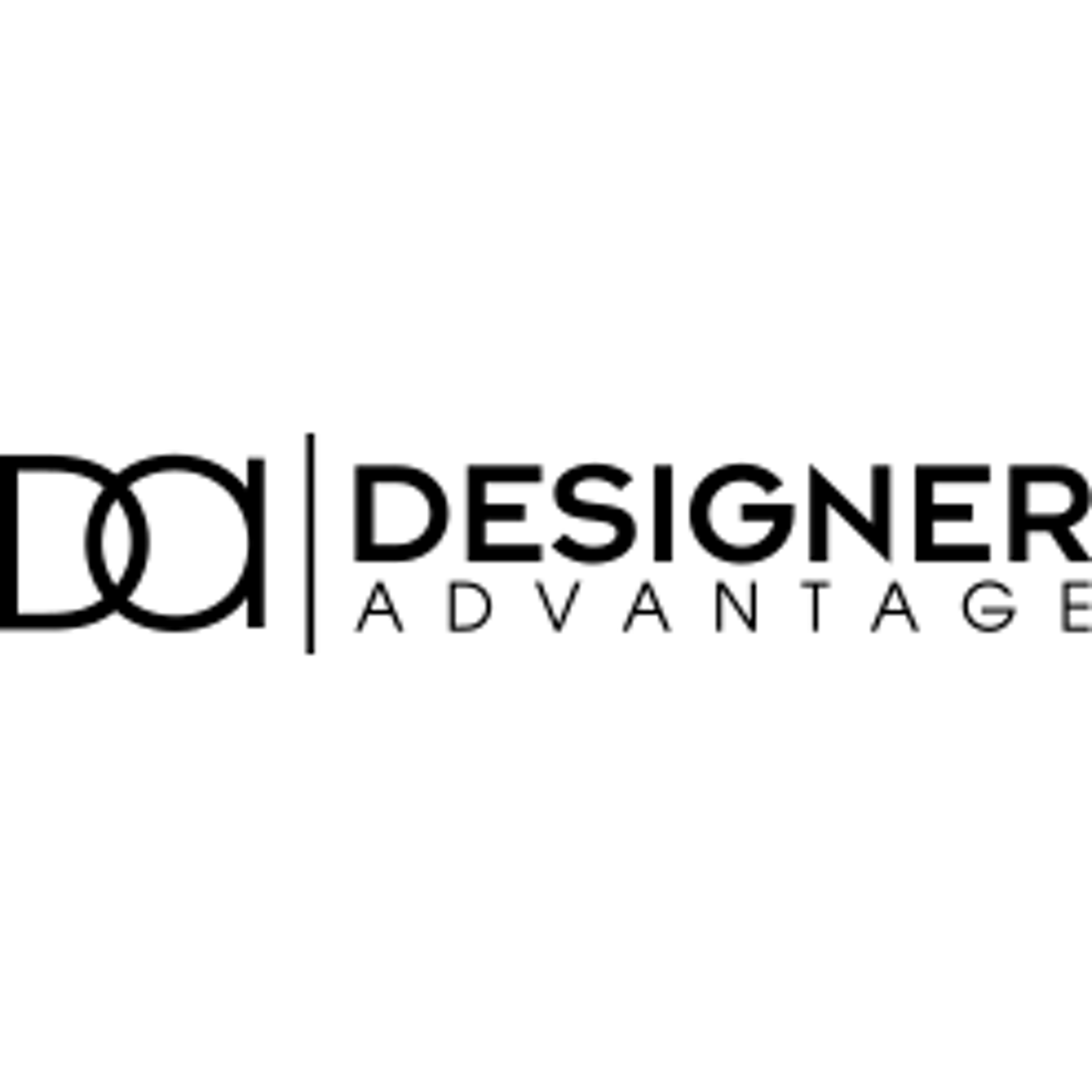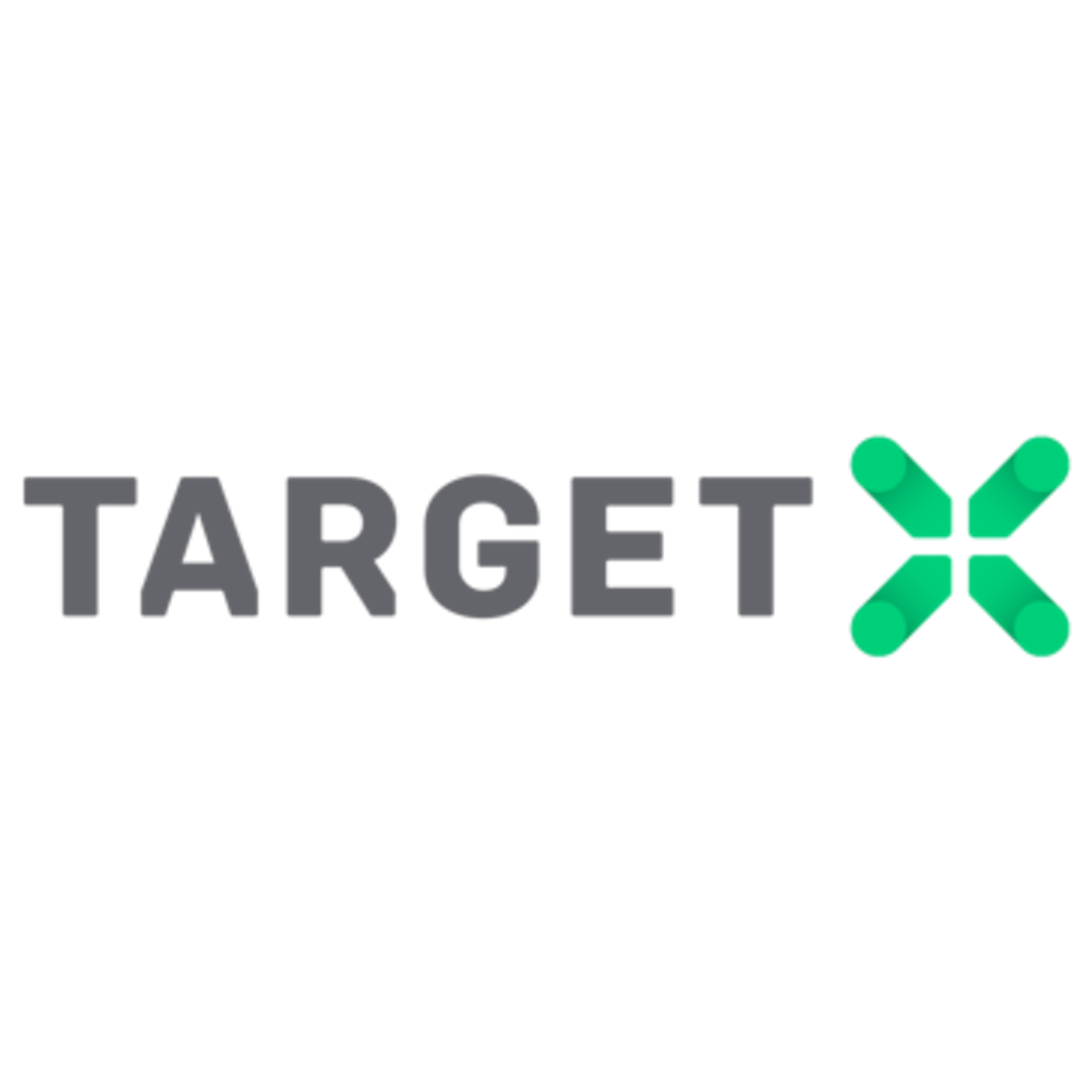Send Reports and Dashboards effortlessly
CloudAnswers Reports Sender allows you to automate your report and dashboard sharing. Send as many Salesforce Reports to Salesforce and non-salesforce users as you'd like. Choose your own schedule, write a message to the recipients, and choose how you want the file attached.
It is easy to use, powerful, and free to try!

Choose the right plan for your team
Simple monthly or yearly pricing. Contact us for non-profit discounts.
Free forever:
- CSV format
- Customizable email
- Use lightning or classic email templates
- Fully customizable schedule - from hourly to annually
- Email and chat support
- Lightning component to see schedules on a Contact or Person
Everything in the Free Edition, plus:
- Send lightning dashboards
- Row level formulas
- XLS and XLSX formats
- No sponsored email footer
- Robust 32k character emails
- Skip sending if no data
- Phone support
Everything in the Plus Edition, and:
- Schedule any report and filter it dynamically for each recipient
- Send files using a secure download link
- Our security team can complete your custom risk assessment
- Assistance with procurement processes and addendums to our subscription agreement.
Limitations & Problems with Salesforce reporting:
- Non-users need reports too: executives, partners, customers, etc.
- Manually sharing reports is repetitive and error-prone.
- Email forwarding fails if the admin ever leaves or changes roles.
- Salesforce limits how many reports you can subscribe to.
- Emails can’t be customized to add any context or instructions.

Boost you performance with automated report delivery
Remove bottlenecks in the approval processes. Send automated reminders to the manager responsible for approvals.
Schedules, Your Way
Choose the schedule that delivers the report exactly when it's needed. Weekly, every monday, every 2nd Thursday - whatever you need. Then sit back and relax!
Reach More People
Reports reach people in and out of Salesforce, all you need is an email address. Boost your performance while reaching many people at once.
Personalized Emails
Provide a description of the report, give instructions on what to do with it, or write whatever you need. Use Salesforce email templates or write the email from scratch.
Send Dashboards
Perfect for summarizing data, preparing for regularly scheduled meetings, or just keeping certain employees in the loop.
Schedule Emails in 4 Simple Steps
Step 1
Everything begins at the Report Sender tab. Here you can see all the report schedules that you have access to. Click Send Now to send any of the reports, or use the Edit or Delete links to update them. To schedule a new report or dashboard, just click New Schedule.

Step 2
When creating a schedule, you have plenty of options to generate it just how you want. Start with choosing a report or dashboard. Name the file, choose the format, and set any other options you’d like.
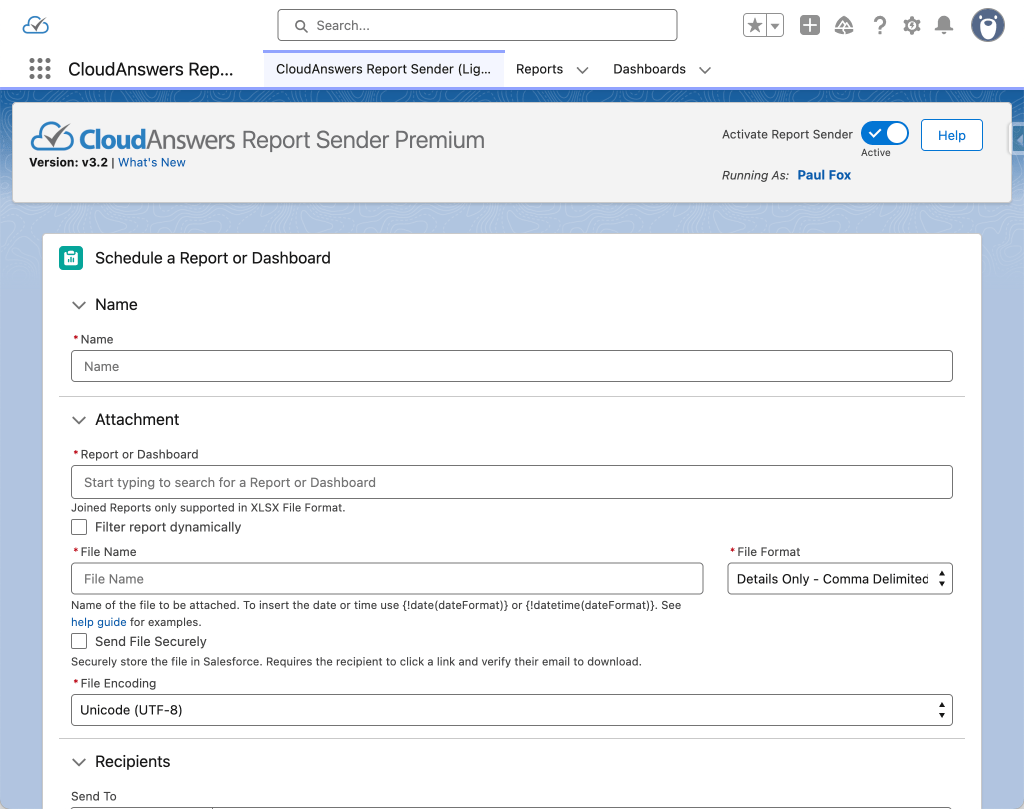
Step 3
Add your recipients, and draft your email. You can include important information about the information your sending, instructions on how to respond, or anything else that is relevant. If you want to use your company’s letterhead or merge fields, you can select an email template instead.
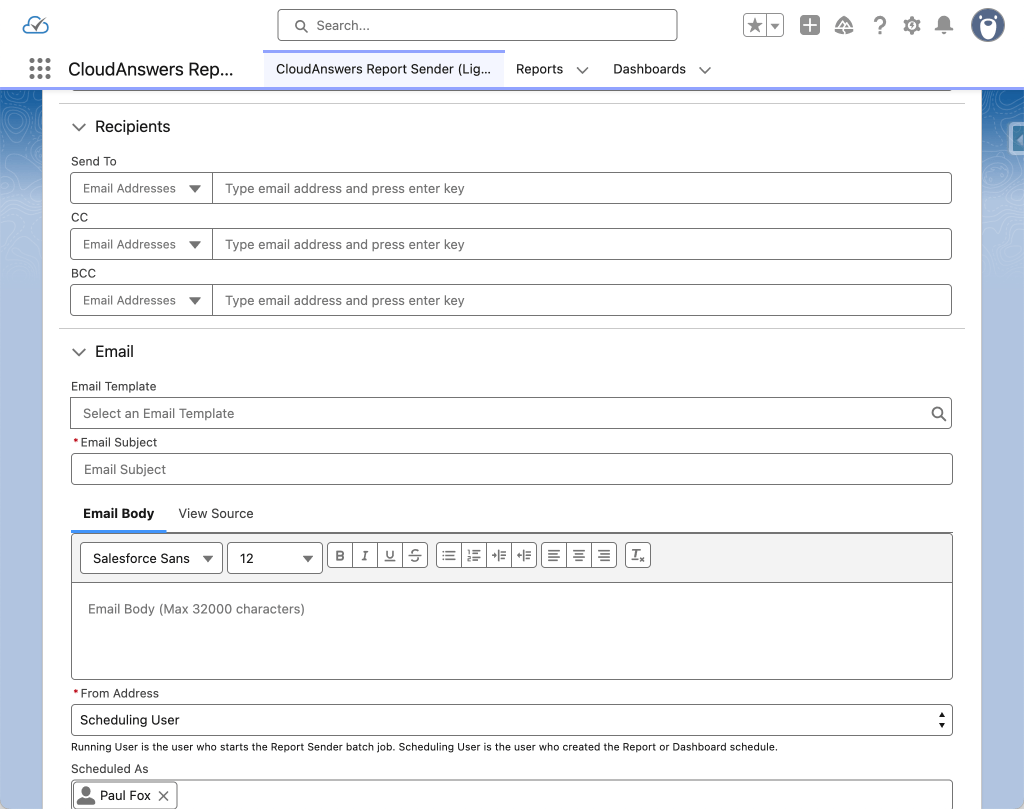
Step 4
Now choose whatever schedule you want. From a weekly report to one based on your custom fiscal quarters or periods, we’ve got a bunch of schedule options.
When you have everything just how you like it, use the Preview button to send yourself a test to make sure everything looks perfect.

Welcome to Scheduling Freedom
And with a final press of the Save button, you’re now on your way to analytics freedom. You can ensure your coworkers view their reports and dashboards, share key details with customers and partners, and make it all happen at the right time, with the right context, and in a way that makes it actionable.

What our customers are saying
Already more than 200 companies are using our apps.
Steven Wagner
Chris Copeland
Daniel Busta
TJ Turner
Chris Bickford
Frequently Asked Questions.
How do I sign up for Report Sender Plus or Premium?
First, install Report Sender in your Salesforce org. Then, to start a subscription to Report Sender Plus, click Subscribe Now.
If you are a nonprofit organization, don’t want to pay by credit card, or if you need some information from us before you can subscribe, contact us, and we’ll be happy to help.
If you are interested in Premium, please schedule a time for a brief call so that we can discuss the options.
How secure is Report Sender?
Any time you’re sending Salesforce data, it’s important to make sure it’s done securely. Email is not the most secure way to send data, so if you’re sending sensitive information you may want to talk to us about other integration options.
But for a tool that sends reports and dashboards easily, it’s hard to beat the security of Report Sender. Report Sender has passed the Salesforce security review, which involves static code analysis, endpoint scanning, and a manual review by the Salesforce security team. Our development process includes security scans on every change and review by senior engineers.
When sending reports, native Apex code running in your Salesforce org gets the report data from the API and generates the email natively, so all the processing is done in Salesforce. For dashboards, we use a secure Heroku endpoint to take a screenshot of the dashboard, then the screenshot is deleted after it’s sent back to Salesforce.
Interested in even more security? Check out the secure file sharing option in Report Sender Premium.
To read more about our security: Report Sender Security and Data Privacy
I just sent a report, why didn't I get an email?
Our reports are sent through Salesforce, so most likely there’s an email deliverability setting that prevented the report from getting all the way to your inbox. First, make sure you didn’t get an error email instead. Then see our article on troubleshooting missing emails for more help.