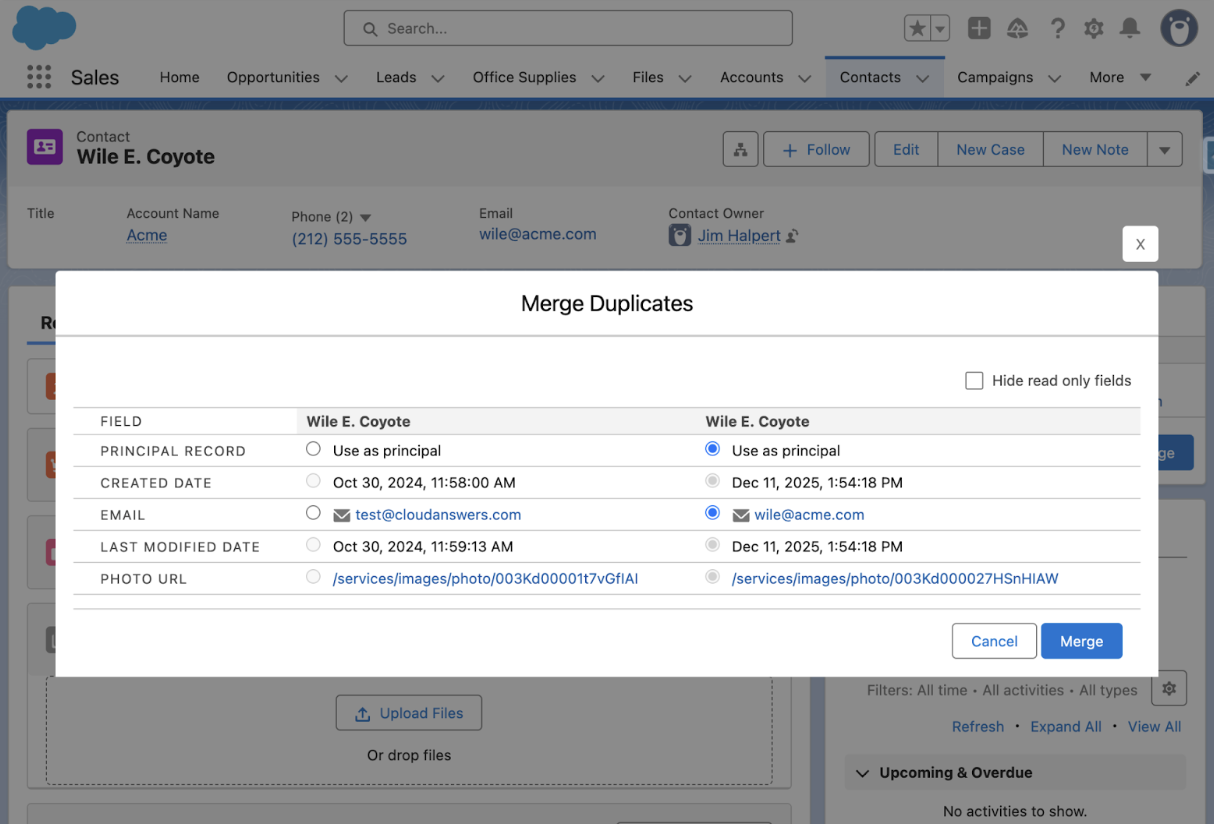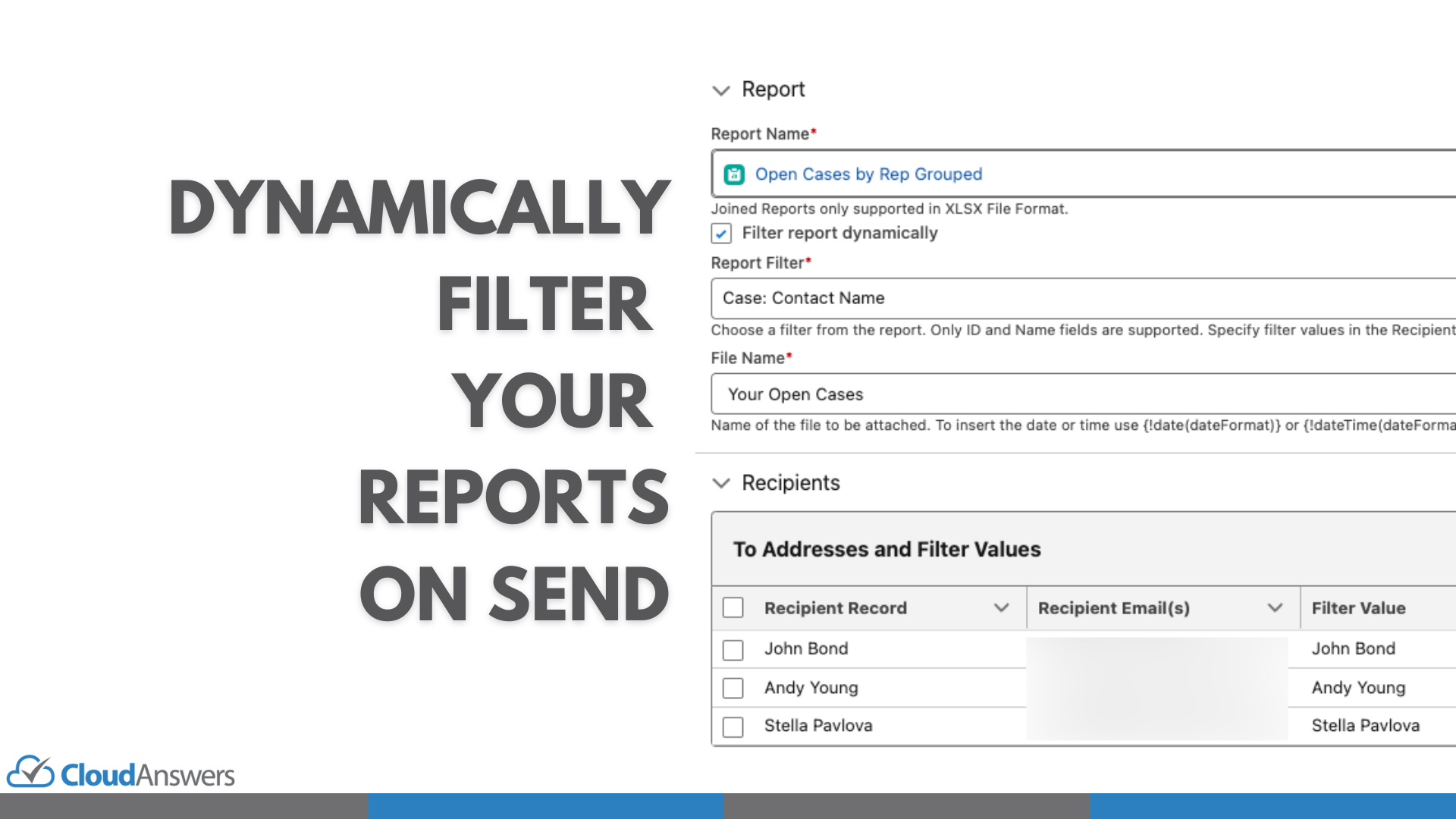An Opportunity Team is precisely what it sounds like: a group of individuals working together on a single opportunity. It gives you 100% control over who is working on what contact/deal/transaction and their responsibilities. To provide the team an easier way to work together, you may provide your Opportunity Team members unique access to the Opportunity and its associated documents.
Even though they share a set of potential positions, Opportunity and Account Teams are not identical. Account managers, sales representatives, and pre-sales consultants are typical members of an opportunity team. Members of the teamwork together to keep tabs on the situation and close the Opportunity. These people might be from inside the organization or from a third party. The opportunity team may have varying access levels to different aspects of the Opportunity, account, and related information. As a result of the “team selling” function, sales representatives may work together to close deals.
What is an Opportunity Split?
As the name suggests, opportunity split is Opportunity divide. You may split revenue from an opportunity among your team members by using opportunity splitting. Individual sales credits from team members, working on an option, can be rolled into quota and pipeline reports for the whole team.
How to use the Opportunity Split
Click Edit Opportunity Splits in the Opportunity Splits related list on an Opportunity. Fill in the blanks. Members of the team who are directly accountable for opportunity income are credited. Your administrator can do revenue splits, and other split kinds always add up to 100% of the opportunity amount.
Splits are categorized:
- Revenue – this allows you to divide income among Opportunity Team members.
- Overlay – enables you to provide credit to supporting team members by using Splits that total more than 100%.
Navigate to Setup -> Opportunity Splits -> Settings to set this up.
Adding team members to an Opportunity Team.
- Each member’s position should be listed on the Opportunity. Just be clear about which team members have read/write access and which ones do not.
- Opportunity Team changes do not affect your default opportunity team or any opportunity teams you’ve already created.
- In Salesforce, if your administrator has allowed Opportunity Splits, you may divide credit for an Opportunity among members of an Opportunity Team.
- Access to the Opportunity must be read/write to make any changes to the Opportunity Team members.
- Private Opportunities cannot be managed using Opportunity Teams.
When you add changes to Salesforce, you may update your records as transactions advance, stall, or fade away. Working with your Opportunities eventually leads to collecting information that you wish to preserve immediately in the Opportunity record. Remember to update your record every time you acquire crucial data about your Opportunity by performing the following:
- On the Opportunity, press the Edit button.
You may also modify a field by hovering your cursor over it. If a pencil icon appears to the right of the area, double-click it to change it. (If you see a padlock icon instead, it signifies the field is not editable on purpose.) Continue to the following field to be updated.)
Alternatively, if you’re already in an account or contact record that’s linked to the Opportunity, scroll down to the Opportunities associated list and select the Edit link to the left of the desired Opportunity. The Opportunity Edit page appears. The end outcome is the same.
2. Update the fields as needed, paying particular care to maintain Amount, Close Current, and Stage up to date. Nine times out of ten, those fields are essential in your company’s sales pipeline reports. You and other users may receive a realistic picture of the Opportunity’s development by keeping your information updated.
3. When you’ve finished, click Save.
In Saved mode, the Opportunity reappears. The fields that you modified have been updated.
Using the Stage History associated list, you may keep track of some crucial alterations to your Opportunity record. Suppose you or a team member with read-write access to your record changes the Stage, Probability, Close Date, or Amount fields. In that case, you can quickly check this at the bottom of the Opportunity record page to identify who changed the record and when.
Who can edit Opportunity Team members?
A direct selling representative who has been assigned central ownership of an Opportunity is known as an Opportunity owner. When a new Opportunity is generated, the owner is automatically assigned to the user who created it.

One of the app’s limitations is that it gives you only one custom way to grant additional users access. Presently, only the Opportunity owner can manage the account by removing or adding users to the team. Therefore, anyone that is not the opportunity owner cannot edit the team.
Opportunity Team Edit Override
An Opportunity lost may never be regained. Therefore, team members shouldn’t have to wait for the Opportunity owner to edit the team. While Salesforce does not allow for this functionality, the Opportunity Team Edit Override Salesforce app has been developed for that purpose.
The most obvious reason to consider the Opportunity Team Edit Override is that it helps other members of the teamwork efficiently in the absence of the Opportunity owner. Also, it saves time hence allowing the team to make the right decisions at the right time.
Furthermore, it removes the hassle of accessibility by allowing quicker Opportunity updates. You also get to bypass the custom page on your Opportunity team while saving money. To use the edit override app, install it first. Then;
- Add the new “Opportunity Team Edit” action to your Opportunity page layout. To minimize confusion, you may also delete the buttons from the Opportunity Team linked list.
- Click the new button to add or delete persons from the team. Now, you’re good to go.
Luckily, the Opportunity Team Edit Override app comes with unique perks that enable everyone to get it free. Also, it has live chat support where you can get all the answers you need. You don’t need additional services to use the app; it works within Salesforce.