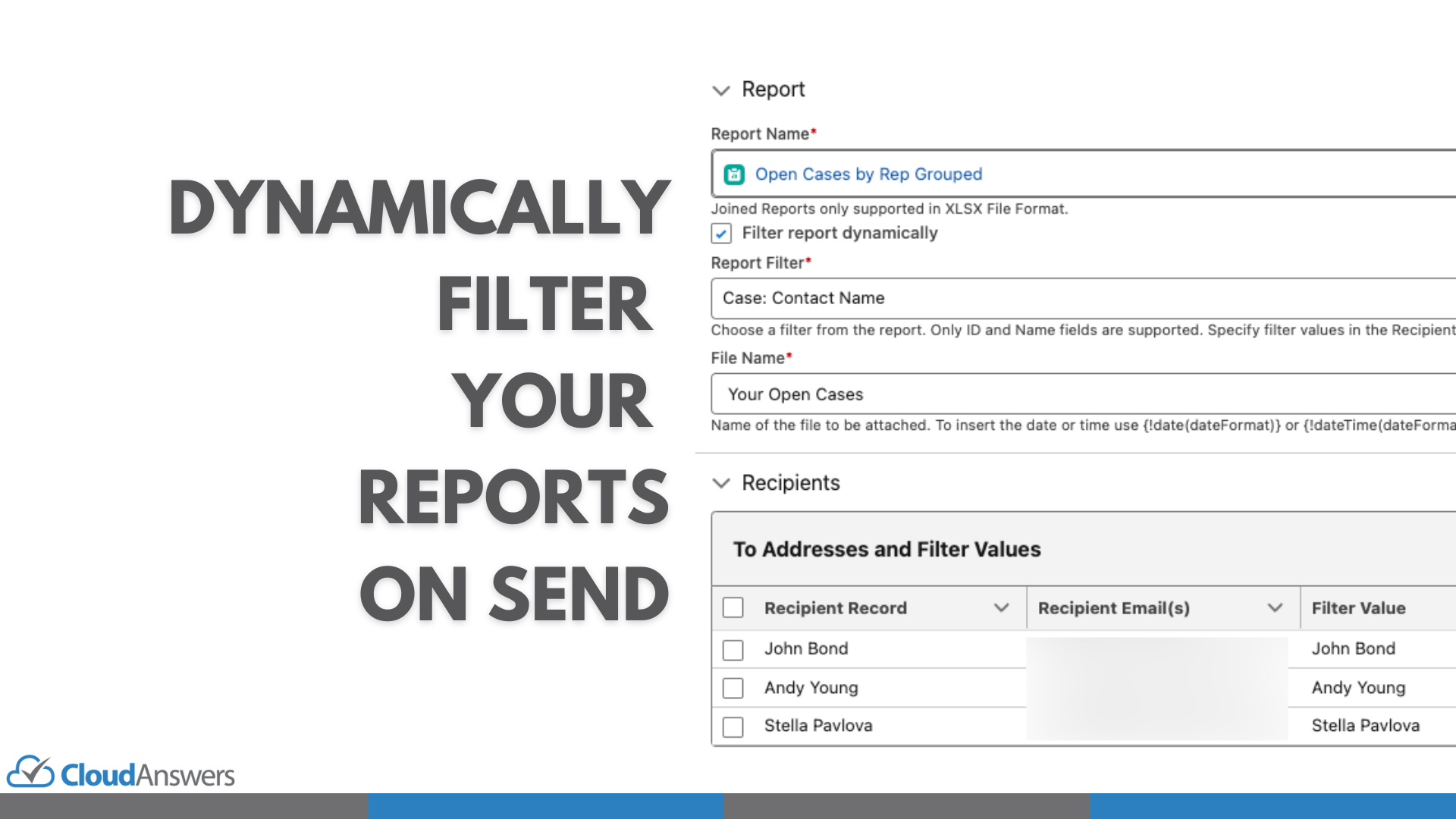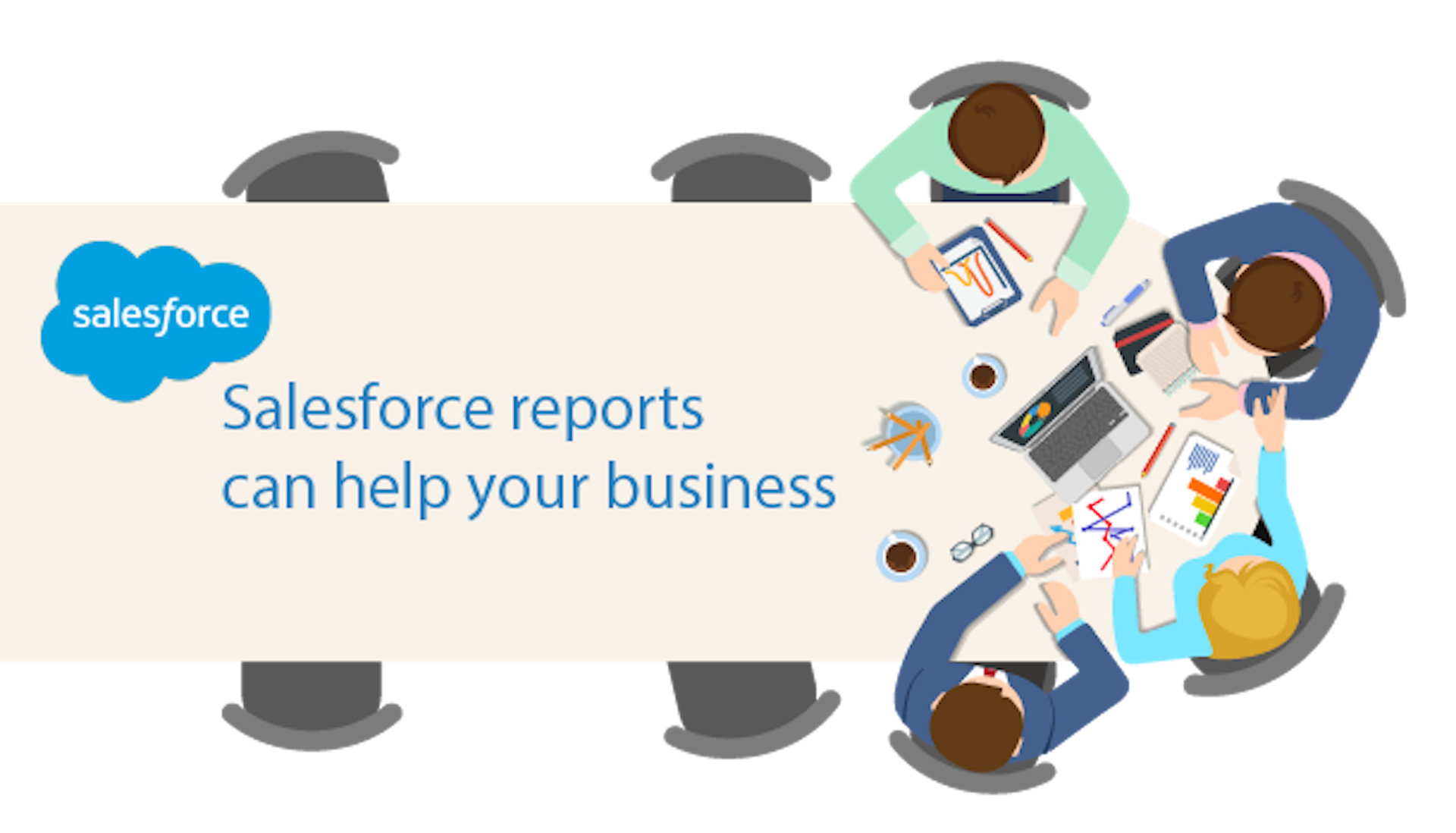Salesforce is a customizable multipurpose CRM platform that millions of users use to handle complicated company operations, improve sales, customer care, marketing, etc.
On the other hand, Microsoft Excel is an application that is so familiar and convenient for many users across the globe. In business, accessing data through a cloud service user interface is often preferable to dealing directly with the spreadsheet given the ability to collaborate with other people, report on the data, and solve many other business problems. But for certain operations, or for certain people that don’t have access, spreadsheets are still the tool of choice. That’s why data exporting becomes necessary.
Salesforce’s documentation and the partner network is extensive, so you have a bunch of options on extracting data. Trying to figure out what you need every time someone asks you to “export the data” can be daunting. To understand the many options for exporting data from Salesforce, you need to know about some of the most common export methods. In this post, we present to you how you can work through it.
Salesforce Data Export
Typical use case: backing up data
Data export by Salesforce is the extraction of system data. This extraction system typically serves one of a few objectives:
- Data backup
- Integration with other systems
- Excel-based data analytics
Data Export is accessed from your Salesforce setup menu and typically you back up all of the tables in the org. You can schedule this to automatically generate the files on a weekly or monthly basis, or just request the files when needed (but not more often than weekly). The data is packaged as a series of CSV files up to 150 MB each and then packaged in a 512 MB .zip file (or multiple). You have to be a Salesforce admin to schedule or download data exports. You also have to check your email and make sure to download the files to a secure backup location when you get notified that the file(s) are ready.
Export data and files are ready for download 48 hours after completion. After this, when files have been deleted from the ‘Setup’ area, they cannot be recovered or re-downloaded.
If you want an automated way to do backups that don’t require a manual download or have more advanced features like easy ways to restore data, then there are a number of paid options on the AppExchange.
Salesforce Report Export
Typical use case: report manipulation or sharing
If you have a report in Salesforce you want to bring it into Excel so you can do some more data manipulation or share it with another person that doesn’t have access to the report in Salesforce then you can use the built-in Salesforce data export.
- Click Report or Dashboard Actions menu | Export next to the report you want to export.
- Select an export view.
- If you export as Details, choose Excel Format .xlsx, Excel Format .xls or Comma Delimited .csv as the format.
- For.xls and.csv, choose the language and local encoding option.
- Click Export. After, choose a location where you want to save the file when asked in a browser window.
Additionally, if you want to send this report to yourself via email, you can use the Subscribe button on the report to subscribe to email notifications. This will send you a report on a daily, weekly, monthly, or condition-based basis with the report details.
A couple of limits to keep in mind:
- Each user can only subscribe to 5 reports
- The report can only be sent to the subscribing user
Report Sender
Typical use case: Sending reports to multiple people or non-Salesforce users
Full disclosure: We built this app, and there is a paid version available (but there’s also a 100% free version).
You successfully made a report and maybe exported it? Great! What next? You want to share or send the report to clients or team members. Exporting data from Salesforce to Excel and CSV files is helpful because you can quickly transfer data with coworkers. But, you are likely to face several restrictions using Salesforce. They include:
- Report has to be manually exported or forwarded from your email
- Many non-Salesforce users within and outside your company may wish to access Salesforce reports, but only Salesforce users may access and send reports.
- Reports continue to be delivered without data (zero records)
- A limited amount of reports may be planned (Only 5 per user, 200 per org)
- No personalized email templates available
While these concerns may seem unavoidable, they cannot stop you from utilizing exported data. With CloudAnswers’ Report sender, you reach everyone when you want and as often as you wish. This is a completely native Salesforce app, so your reports never leave Salesforce until the email is sent to the recipients you choose. It’s straightforward, time-saving, and an alternative to building something from scratch. Furthermore, the app provides a friendly interface that every user can access.
How Report Sender works
First, install Report Sender from the AppExchange
- Start with the icon on the upper left of your Salesforce dashboard, which is the App Launcher. This opens a window with all your available applications.
- Click the Report Sender icon for CloudAnswers, and you’re ready to work on your reports.
- Click the New Schedule option to create a new report schedule.
- Choose the report, fill out the email template, choose your schedule and report format, then click save.
- Click Send Now if you want to test it or wait for the schedule to send it automatically.
Conclusion
Salesforce undoubtedly dominates the CRM market because it is designed to meet the needs of a wide variety of businesses. However, it is important to understand how to export your data to solve problems that are unique to your business. To save time, stress, and resources, the report sender helps you stay in control of your reports. If you need any help finding the solution that is right for you, please let us know.